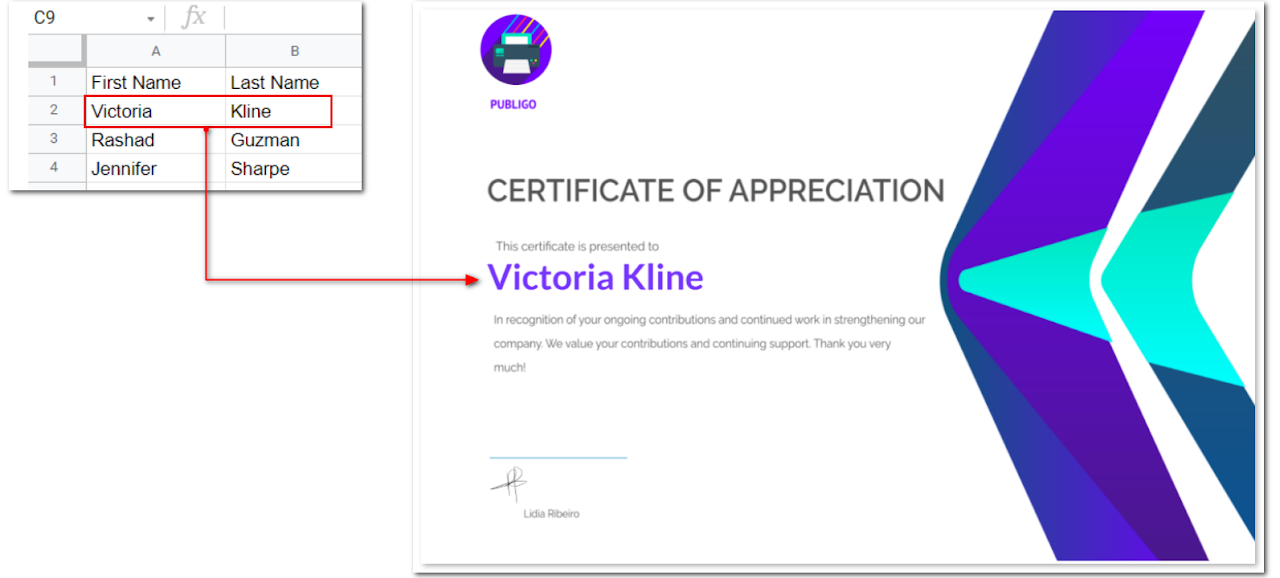Generate documents from Google Docs and Google Slides
In this article, you will learn how to generate documents from Google Docs or Google Slides.
A. Configure your spreadsheet
- In Google Sheets, enter all your relevant header labels.
The first row is set aside for headers (your own and Publigo's reserved keywords like Merge Status and Merge Date). In our example, we will generate documents with First Names and Last Names.

- Add all the relevant information

B. Create your document template
- Open an existing template or Create a template in your Drive using Google, Slides, or Docs.

Include {{Merge fields}} to personalize your documents.
We added {{First Name}} and {{Last Name}} in our example (see our headers with the same header labels in Step 2).
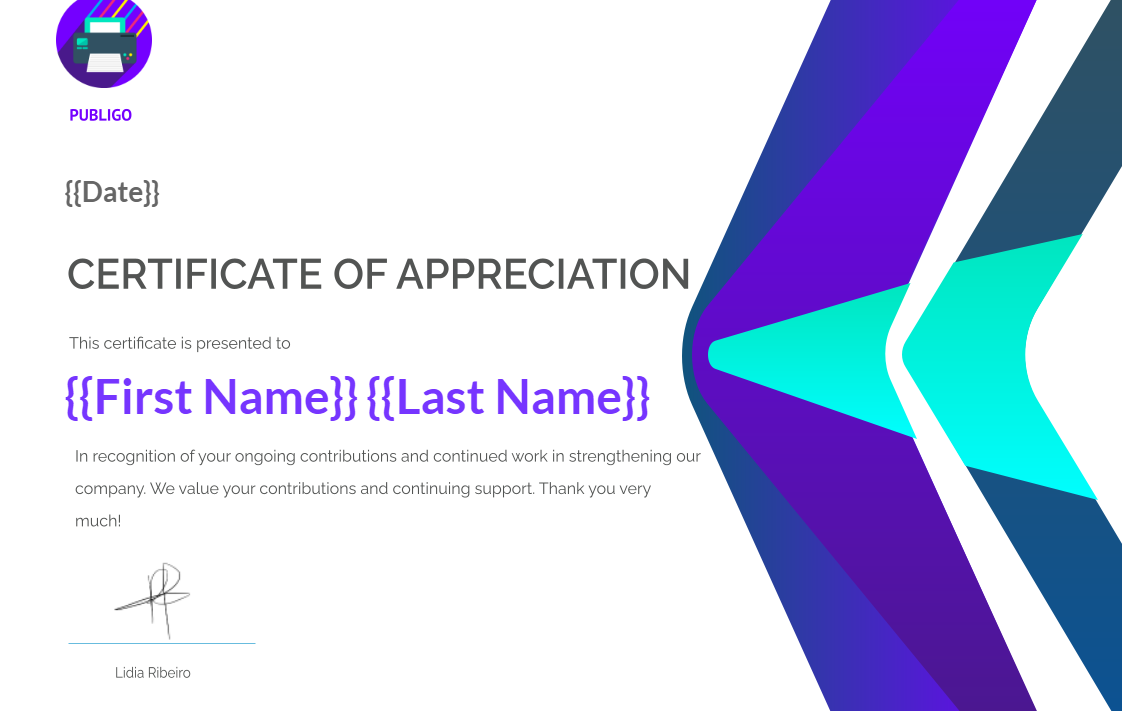
Note: Remember the title of your document (Publigo Certificate of Appreciation) - we will reference this later in the next section.
C. Generate your documents with Publigo
- Open Publigo in your sidebar

- Select your data source


Info: To create a new spreadsheet, simply click New next to the Open button.
- Add your settings through the options menu

- You are now all set, click the GENERATE FILES button.

Info: The generated documents will be stored in the same folder as the template.